FAQ
Answers to common questions
System Requirements
Windows
Operating System: Windows 10 (32-bit & 64-bit), Windows 11, or Windows 8.1
Processor: 2.4 GHz or faster (4 GHz recommended)
Memory (RAM): 4 GB minimum (8 GB recommended)
Storage: 2.5 GB free space (plus additional space for data files)
Mac
Operating System: macOS 12.0 Monterey or later
iOS: Version 12.0 or later for iPhone features
Hardware: Compatible with both Intel and Apple Silicon (M-series) processors
Internet: Required for installation and online features
Multi-User Server: Intel Core 2 Duo or better
Memory (RAM): 2 GB minimum (4 GB recommended)
Storage: 250 MB free space
Printing: Macintosh-compatible printer for invoices, checks, and documents
Checks: Intuit-brand checks required for printing
Functions and Usage
How to create and send an invoice
From the Customers menu, select Create Invoice to open a new form. Add your customer’s details, invoice and due dates, and the products or services being billed. Personalize the layout or style if needed. Once complete, you can save it for your records, print a hard copy, or send it instantly to your customer by email.
What’s the best way to track expenses?
Log every purchase in the Expenses section, making sure to assign it to the right category such as travel, supplies, or utilities. Link your bank and credit card accounts so transactions import automatically. For quick recordkeeping, snap and upload receipts with the mobile app, then match them to the correct expenses.
Reconcile Your Bank Accounts in QuickBooks
In QuickBooks, open the Banking menu and select Reconcile.
Type in the ending balance and statement date from your bank statement.
Look through the list of transactions in QuickBooks.
Check off each transaction that appears on your bank statement.
Continue until the difference shown is $0.00, meaning your accounts match.
Quick Start
Setting Up QuickBooks for Your Business
Create a Company File: Use the setup wizard to enter your business name, industry, and contact information.
Set Preferences: Configure your fiscal year, tax options, and invoice designs.
Link Bank Accounts: Connect your bank and credit cards to automatically import transactions.
Add Contacts: Enter details for customers, vendors, and employees to streamline invoicing and payroll.
Importing Data from Other Software into QuickBooks
Easily bring your existing financial data into QuickBooks using Excel or CSV files. Dedicated tools are available for Quicken and older QuickBooks versions. Accurate field mapping ensures a smooth and reliable transfer.
Payroll & Tax Management
Does QuickBooks have payroll capabilities?
Yes. QuickBooks can handle payroll through built-in add-ons, offering features like automatic tax calculations, direct deposit, and online access for employees to view their pay information.
Note: Payroll is not enabled by default — it must be added separately. After your purchase, we’ll walk you through the setup process.
How do I run payroll?
Add each employee’s details — how much they earn, their tax info, and any benefits.
When payday comes, open payroll and enter the hours worked or salary amounts.
Double-check everything to make sure it’s correct.
Click to approve, and QuickBooks will handle the payments.
Give your employees their pay stubs and save any tax forms you’ll need later.
Filing Taxes with QuickBooks Made Easy
Use QuickBooks to create the reports you’ll need, like Profit & Loss, Balance Sheet, and Sales Tax summaries.
Fill out and e-file supported tax forms (such as 941 or 940) directly through QuickBooks.
If your taxes are more complicated, get help from a tax professional or connect QuickBooks to tax software for extra support.
Orders & Products
What products do you sell?
We sell QuickBooks lifetime license software. Each purchase includes a license key, download link, and activation code delivered via email, as well as a USB stick shipped to your address.
Do you sell subscriptions?
No. All products we sell are lifetime licenses with a one-time payment.
Are your licenses genuine?
Yes. All licenses are authentic QuickBooks licenses delivered securely by email and backed with a physical copy shipped via USPS.
Delivery & Shipping
How is the software delivered?
You will receive your license key, activation code, and download link by email. A physical USB stick with the installer is also shipped via USPS.
How long does shipping take?
USPS delivery usually takes up to 3 business days within the U.S.
Do you ship internationally?
Currently, we only ship to addresses in the United States.
Do I get tracking information?
Yes. Once your USB shipment is dispatched, you will receive a USPS tracking number by email.
Payments & Pricing
What payment methods do you accept?
We accept all major credit and debit cards, Apple Pay, and Google Pay. Payments are securely processed via Stripe.
Are taxes included in the product price?
Yes. All prices listed on our website are in USD and include taxes.
Do you charge for shipping?
No. Shipping is free and included in the product price.
Returns & Refunds
What is your return policy?
Returns are accepted within 30 days of purchase, provided the software is new, unused, and unactivated.
How long does it take to receive my refund?
Refunds are processed within 7 business days after the return is approved.
Do you accept exchanges?
No. We do not offer exchanges. If you need a different product, you must return the original (if eligible) and place a new order.